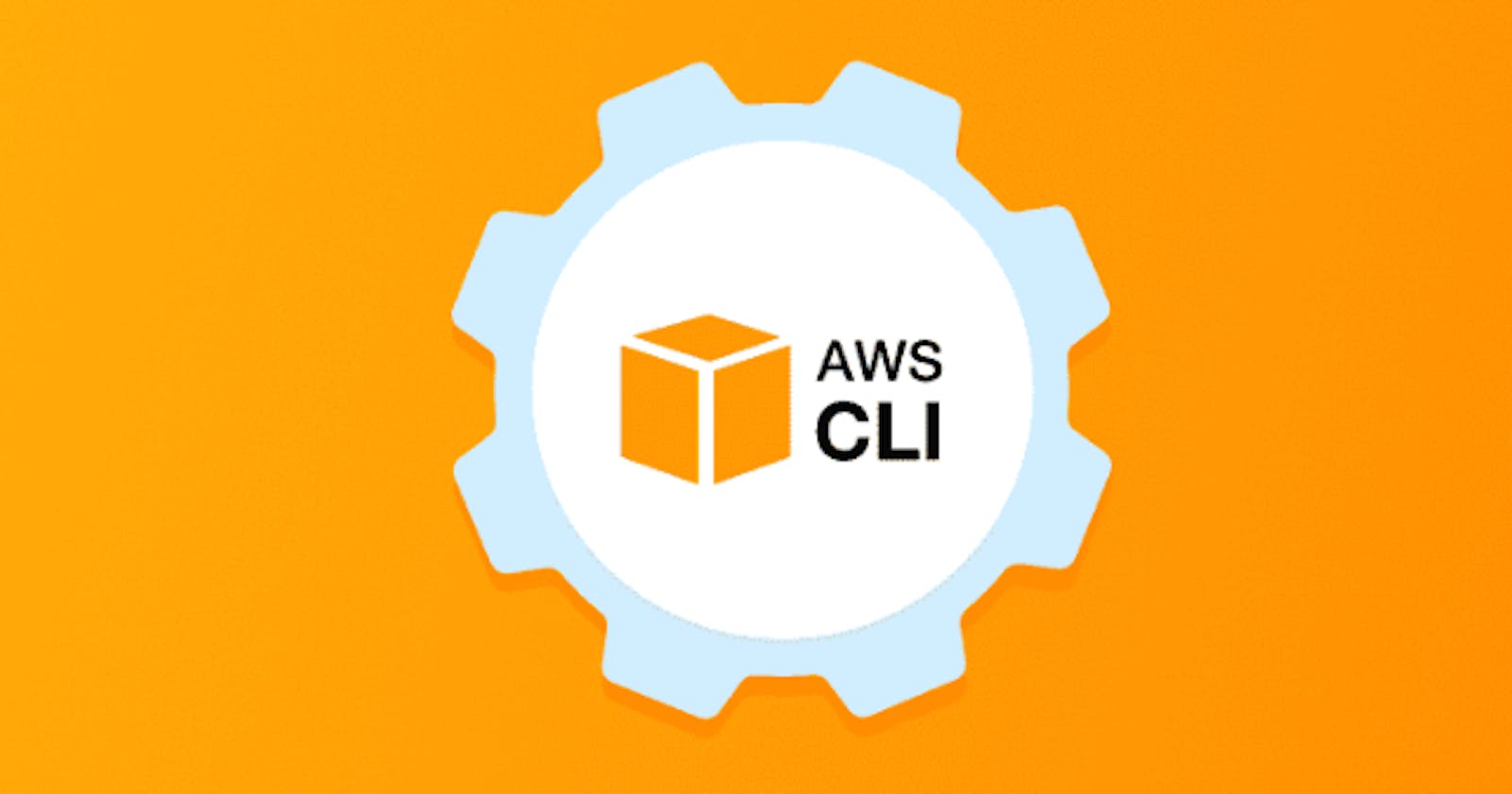AWS CLI is an open-source tool that enables users to interact with AWS services using commands or scripts from the user command line shell. It helps the user to manage multiple AWS services and automate them using scripts.
NOTE: AWS CLI versions 1 and 2 use the same aws command name. If you previously installed AWS CLI version 1, Migrate from AWS CLI version 1 to version 2.
Check whether AWS is installed or not on your system
Run command aws --version on your command prompt & it should have the output as below:
$ aws --version
aws-cli/2.10.0 Python/3.11.2 Windows/10 exe/AMD64 prompt/off
The command structure in the AWS CLI
AWS CLI command structure looks like as below
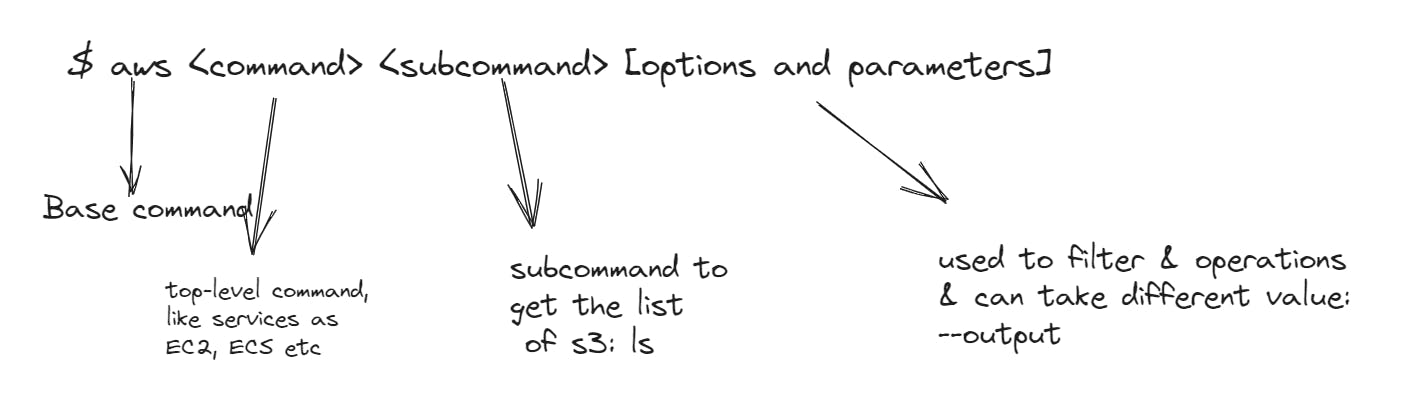
for more details on AWS CLI structure, do refer to the official AWS doc.
AWS CLI command Examples
Let's go through some of the commands for different AWS services.
For AWS S3
For AWS EC2
For AWS IAM
AWS CLI For AWS S3
List the S3 bucket
aws s3 lsCopies a local file
aws s3 cp s3://mybucket/test.txt s3://mybucket/test2.txtDeletes an S3 object
aws s3 rm s3://mybucket/test2.txt
AWS CLI For AWS EC2
Launch EC2 instance
aws ec2 run-instances --image-id ami-xxxxxx --count 1 --instance-type t2.micro --key-name MyKeyPair --security-group-ids sg-xxxxxx --subnet-id subnet-xxxxList all EC2 instances
aws ec2 describe-instancesCreate a security group for EC2
aws ec2 create-security-group --group-name my-sg --description "My security group" --vpc-id vpc-xxxxCreate a key pair for EC2
aws ec2 create-key-pair --key-name MyKeyPair --query 'KeyMaterial' --output text > MyKeyPair.pem
AWS CLI For AWS IAM
create IAM group
aws iam create-group --group-name MyIamGroupcreate IAM user
aws iam create-user --user-name MyUserAdd the user to the created group
aws iam add-user-to-group --user-name MyUser --group-name MyIamGroup
Additionally, there can be queries & filters applied in the AWS CLI command to get specific output like getting the EC2 details that are running and in n. Virginia region.
aws ec2 describe-instances \
--query "Reservations[*].Instances[*]" --region us-east-1 \
--filters "Name=instance-state-name,Values=running"
The result can be depicted in different formats like JSON or table & others.
aws ec2 describe-instances \
--query "Reservations[*].Instances[*]" --region us-east-1 \
--filters "Name=instance-state-name,Values=running" --output table
To get more details commands for different AWS services then do check out this official AWS CLI doc.
I hope this blog is helpful for you to understand AWS CLI, Please do comment & like.